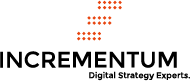How to leverage URLs to measure the impact of your social content
Introduction:
Google has a simple-to-use tool for creating custom campaigns; it allows us to define custom parameters for a campaign to track traffic for a given webpage inside google analytics. The dimensions tracked for custom campaigns does not vary from the usual i.e. traffic type, region, etc. We can also track no. of goals completed per custom campaign so we know how many visitors actually turned into leads.
This tool also allows us to create one to many relationships between 1 marketing offer and various channels (YouTube, LinkedIn, Facebook etc) and sub-channels (“Video1” on YouTube, “Group A” on LinkedIn, “Profile X” on Facebook) where we share our content so we can track and gauge the effectiveness of each channel.
The URL for Google URL Builder Tool:
https://support.google.com/analytics/answer/1033867?hl=en
How to get started:
the landing page that hosts your marketing offer and is shared across your marketing channels needs to be defined so we can track the no. of visits and leads it is receiving from social media channels and sub-channels. For example, I am going to use the “free consultation” page of one of the companies I have worked with: http://www.etailsolutions.com/contact/free-consultation and we will measure the impact of different videos that share this page on YouTube in successfully sending visitors to this page.
we will take the URL of this page, and modify it with custom parameters so when we track different campaigns i.e. different videos that are sharing this page on YouTube, we have well-organized data that’s easier to read.

- To modify this URL, we will need Google’s custom URL builder and enter our own parameters as shown in the example above.
http://etailsolutions.com/contact/free-consultation/?
utm_source=YouTube&utm_medium=Social%2FVideo&utm_campaign=ShippingSoft107PM
If you notice, you’ll see that It is the same URL pointing to same Free-consultation page but with additional parameters. These parameters will feed to the dimensions available in Google Analytics and the parameters we included are:
1. utm_source
2. utm_medium
3. utm_campaign
where
- utm_source: is used to track the source of the visit
- utm_medium: is used to track the platform used for publishing the content
- utm_campaign: is used to track any campaign. A campaign can be categorized by month and type of marketing content etc.
For example, we have one video demonstrating the cool new feature we just released. We decide to promote this video via email to cohort of leads in our sales pipeline in June, and then do the same next month, and then next. In this scenario, our utm_source will be “Email”, utm_medium will be “whatever software used for publishing emails to leads” and utm_campaign will be “CoolNewFeatureVideo_June” and we will embed the URL link in landing page sent via email and not in the video, which will be available in “Thank you” page after the landing page successfully takes a visitor to the “Thank you” page.
So each month we can have separate campaigns, with the same medium and source but different campaign names, and now let’s say at the same time, we are also promoting a blog entry via email which can have the same source (email) and medium (email marketing software) but utm_campaign variable is available to distinguish between two different types of marketing content (blog or video). Also, using additional parameters to tag the URL we chose in step one will further enhance reporting capabilities of Google Analytics.
Please note, that our main goal is to track the visitors coming to the landing page that hosts our marketing offer, so there needs to be a link to free consultation page embedded in each marketing content we publish.
For the Third step, as you might have noticed, the campaign URL we just created with google’s parameters looks ugly. It’s not advisable to have large URLs lurking around marketing content as it may impact clickability. So to tackle that, just use Google’s URL shortener tool found at google and paste this new shortened URL at utm_source which in this case is YouTube.

If utm_medium is being changed (for example, same video, but we are sharing it on facebook). Create a new campaign URL and edit the parameters accordingly to reflect that change but make sure that utm_campaign and utm_source parameter stays the same with same case letters and repeat the steps. Do not just copy paste this video’s URL while posting at other utm_mediums as it will mis-report the traffic originating from Facebook as the traffic originated on YouTube.
Once all of this is set up, lets see how’s it going to look in Google Analytics

After setting up a few campaigns, we can start to see which marketing content, and channels are performing well in terms of getting traffic to the landing page where we are hosting the offer which in this case is “Free consultation” and which campaign (content or channel) has higher yield for goal completions i.e. turning visitors into leads. On the image above, only videos are being shown, but you can use the same steps for other types of marketing content as well. To get to this view in Google Analytics.